For this post, I’m going to do a demonstration of how I list books in bulk using ScanLister. All examples are from a book sale that I attended in February 2015. I bought 164 books.
Step One – Sorting – 26 minutes
I briefly look at each book and do a quick inspection. Then, I put the books into a specific pile according to condition. Here are the most common condition notes that I use.
1) Very Good Condition – Pages are Clean with no Markings
2) Good Condition – Minimal Signs of Wear
3) Good Condition – Former Library Books with Usual Stickers and Stamps
4) Good Condition – Contains Highlighting and/or Writing
5) Acceptable – Shows Signs of Wear.
Here’s a picture of the piles based on condition. Click the picture to enlarge.
Step Two – Scanning – 14 minutes
After the books are sorted, I scan them into ScanLister. I go from one pile to the next, so I don't have to keep changing the condition and condition notes on the software.
Step Three – Uploading to Amazon – 6 minutes
After the books are scanned, then I press the “List on Amazon” button on ScanLister and wait for my items to show up on my seller account. This usually takes around 5-10 minutes depending on the number of items.
Step Four – Convert items to FBA and Print Labels – 7 minutes
After my items show up on my seller account, I then convert them to FBA and create a shipment. I also print the barcode labels directly on my seller account. I use the Avery 5160 labels.
Step Five – Labeling the Books – 22 minutes
All the labels are printed out in the exact order that I scanned the books, so there is no need to “hunt and peck” for each label.
Step Five – Put the Books into a Box and Weigh each Box – 12 minutes
Step Six – Print and Put the Shipping Labels on Boxes – 3 minutes
That’s how I personally list books in bulk. The total time spent was 90 minutes. So that comes to one book for every 33 seconds. Occasionally, I use the Amazon Labeling Service which would have shaved 22 minutes off the total. That would have increased the rate to one book for every 25 seconds.
I use a repricer that automatically prices my books. So, by the time the books arrive in the warehouse, all the books will be priced. I use Repriceit.com.
You can check out ScanLister right here. There is a free two-week trial for the monthly option. Use the coupon code “spring break” for a $50 discount on the purchase option.
Disclaimer* I'm the creator of ScanLister. I had this software made because there seems to be a lack of bulk listing features in the current Amazon listing programs.
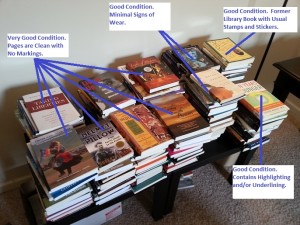
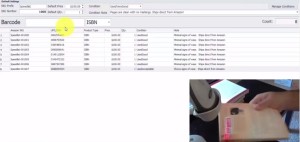
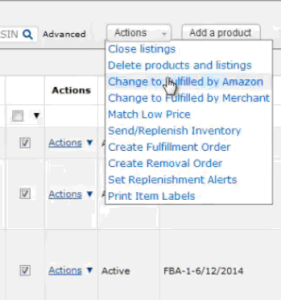
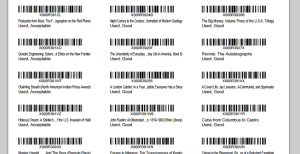
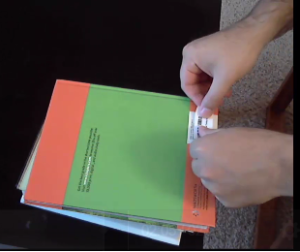
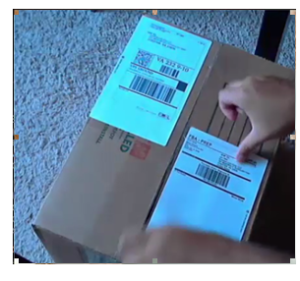
Can I ask you a question that is not entirely related to this post?
I recently switched from merchant-fulfilled to FBA, inspired by how you were getting $9 for penny books. I have also started getting similar offers, especially for books with very low sales ranks, and it’s been great to make profits on books I couldn’t even list before. But while my profit margin is up on pretty much every book I sell, I am selling way less books — my total unit sales are down by >60% after 3 weeks of FBA, and my revenues are down by ~20%. What am I doing wrong? How do I adjust my repricer to increase sales? I currently have it set to compete with other FBA offers only. If I ask it to “compete with both FBA and non-FBA items”, prices go way down across most items, including items I have sold for $9.99 previously, and I start making less than a dollar on many books.
I have found that selecting “compete with FBA offers only” on Repriceit prices my items way too high. So, I use the “compete with both FBA and non-FBA offers”. Then I set a minimum price of $9.95. This will ensure that I get maximum price for my penny books.
That makes sense. Thanks so much for your help!
I’d like to know if u have any experience with audiobooks? This is was one of my past time while commuting to work. I am no longer employed
Yes, they sell. I’m not crazy about buying them though, because I usually have to check all the discs for scratches.
This detailed post helps me a lot! I can’t wait to order this product to speed up my process!
Great!
Does it work with a Mac computer?
ScanLister currently only works on Windows. However, if you have windows with boot camp, you can make it work.
https://support.apple.com/en-us/HT201468
Hi Nathan,
Was wondering if you recommend a certain model of the Motorola Symbol Desktop scanner? There seems to be quite a few models and am trying to get the best/right one that is compatible with your software. Model that is priced right too!!! Thanks for all this awesome content gonna get your software soon and the repricer you recommended too!
Any desktop scanner with a USB cord will work with ScanLister. I recommend the Motorola Symbol LS2208. However, If you want one that has been tested with ScanLister with all the correct settings, you can buy them on my website here.
Nathan,
Seems like Scanlister would be perfect for all the library bag sales I am hitting right now. Could I ask you what you do when the ladies at the sale tell you you cant scan? I have been to a couple sales recently where even on the bag sale day they were shocked I would dare use a scanner. Other sales will ONLY let me use it on bag sale day. I dont understand their mentality, and worse still, each time it has been unadvertised that scanning is not allowed, so sort of a bait and switch.
Anyway, could you go into your strategy here a bit?
Do you purposely go to a bag sale if you know scanning is not allowed?
If you are at one of these sales, do you (as I do) just focus on thin non-fiction paperbacks to maximize the number of books in the bag?
I have found that with this method I can usually get an average of 10 books per bag worth selling. But I hate hauling all those books around for such a small number of usable books.
Any advise or tips would be very appreciated.
I’ve been to a few bag sales where scanners were not allowed. Basically, I just do the best I can. Since I’m only paying 20 cents per book, it’s worth the gamble. For the books that are not sell-able on Amazon, I trade them in at a used bookstore for trade credit.
Nathan,
I’ve sent in my first batch of books about a year ago using Inventory Lab. It worked ok, but I was paying monthly for the pro seller account and for IL account. Since I was just starting out, I was paying more than I was making and it didn’t make sense to keep going that route. I have a scanner and the Dymo printer and have been trying to figure out how to use both when listing through Amazon. I’m not real computer savvy and I just can’t seem to figure it out. Maybe Scanlister is my answer. Can I price books individually with your program w/out using a repricer? Also, how do I know which warehouse to send to?
Thanks,
Tim
This is very helpful, knowing that you can process books quickly and efficiently. Thanks for sharing.
Hi Serena,
I’m glad you enjoyed the info!
My question is regarding time and energy spent cleaning the books. The books always seem to be sooo dusty, grimy, etc and often there are stickers that need removal. I noticed you did not mention spending any time cleaning the books. Does this mean you only buy clean books? Or have you found no need to clean the books due to past experience where customer’s did not complain whether or not they were cleaned?
Thanks so much for these articles! You have been a really helpful resource for I just started selling books on FBA this Winter.
Hi Yvonne,
Yes, when I buy books from bookstores and thrift stores, sometimes I will have to remove stickers. I also use goo gone to remove the residue and clean the books. Books from library sales are usually clean and ready to ship.
Hi Nathan do you ever get bad feedback because your description of the book just says shows signs of wear rather than exactly what the signs of wear are?I try to leave the best detailed description of the book but it takes forever and when you have hundreds of books to mail out its time consuming im thinking about trying your methods but am a little nervous about bad feedback thanks you peter valley and cynthia stine help me out a bunch!!
I have never had any bad feedback (that I know of) from my listing descriptions.
Hi Nathan,
Thanks for this breakdown and the software…it really expedites the process of bulk listing. In the video on the scanlister site you state that you set the default price to $100 and use a repricing tool to change it to the desired price. I’ve tried this but many of my listings are getting “Deactivated for Potential Pricing Error” by Amazon during upload. I then have to manually change the price to get the listings activated again so that I can then convert to FBA.
How do you avoid this happening when uploading listings with scanlister using a high default price setting?
Thanks so much,
Jamie
Hi Jamie,
I have changed my default price to $25 to prevent Amazon from deactivating the listing. At the time the video was made, Amazon was not deactivating listings.
Hi Nathan,
Thanks for the great detailed post. Question on your repricing: I just started using one (repriceit) and it doesn’t seem to be repricing even a small portion of my inventory, per the reports. I have a request into support but just wondering if you had to go thru a lot of trial and error to get it working correctly for you? And also, what is your opinion of Sellery so far? Is the performance worth the high price point, in your opinion? Better than Reprice it? Thanks!
What are the absolute most important equipment that needs to be used to ensure success of this type of business? Example, scanner, printer. Which apps are the best to use and are necessary. Thanks
Nathan – How do you grade books with creases on the cover? For instance, the pages are unmarked, but there is some wear on the cover, and a 5 inch diagonal crease?
Thanks,
Carl
Probably mark that as acceptable condition.
But your way not done yet!
You must set the prices for your items.
Which means that you must RESCAN every item to get the rank and competitors, and fill all the fields again.
Another 70 minutes!!!
Should have compensated for this step earlier, then waste this time.
Also, should have put labels on after the first scan.
Saves you another $52 !!!
As stated in the last paragraph I use a repricer to price and reprice my items.
Hi is scan lister soft ware anything like invatory lab I think they do the same thing listing your items on Amazon .
They are much different. ScanLister focuses on quick listing. IL focuses on accounting.
I see that you are using the Avery 5160 labels…..I thought that Amazon REQUIRED that one use “removable” labels. (which cost more). I am a newbie FBA seller…so I bought some….won’t the customer like removables better because they can easily be removed as opposed to the regular labels? Thanks for a quick reply.
Use the removable if Amazon says so.
You said you don’t price your books until they’ve shipped. I’ve always priced them prior to shipping. I don’t have a repricer, don’t know how one works and don’t have a scan-lister for bulk listing. Everything is manual. But, I understand that bulk listing can be done using spreadsheets. Can you use the same principle? Not pricing them until they are shipped if you use that method?
Yes, you can do the same with spreadsheets. However, many spreadsheets can cause errors during the upload.
Nathan,
Thank you so much for this site, it is a wealth of information.
Regarding your workflow, this particular post has you starting with grading the books…
I’m assuming that prior to that you have already used FBA Scan or some other software to determine that the books are worth your time to sell…?
I’m looking to buy books in bulk at auction and so, I guess I’d have to first scan the books with FBA Scanner (or similar) to see if they are worth enough profit to sell, THEN proceed as in your workflow above…? Can you confirm if I seem to have it correct?
Thanks so much!
Tony
Yes, that’s correct. I’ve already used FBAScan in the field so I know that they are profitable and ready to be sent in to Amazon.
Yes, I have already used FBAScan to see if the books are profitable. So, when I’m using SL, I do not need to check the price.
Don’t you have to do box content information??? Assuming over 100 books will require multiple boxes. How does that affect the time? And honestly, Ive always done one box at a time so I would be very curious how to do box content with scanlister.